In this tutorial, I will show you a workaround on how to deploy cold emailing campaigns with automatic follow-ups and this is thanks to GMass
First you need to complete the cycle of getting precise data using Leads tab of Link & Grow Desktop version.
1.- Then you need to verify all those emails before extracting more data to decide who to contact. Remember is not about quantity but quality. We will be using GSuite, so they have limits per day, and consider all the follow-up emails that will stack along the campaign of sending. So you better research your data if you don’t want to be marked as SP@M.
2.- After you verified and Extracted Data with Custom XPaths for the Network of choice. You can see more guides on how to configure Enrich Data from the Leads tab here:
3.- Once you get all data enriched like number of followers, or specific information on your requirements, either a Profile(B2C) or a Company (B2B). Then you need to pass all data into a Data Sheet in Google Sheets. Is really easy, here we will update with a video of just copying data within Link & Grow Desktop version using right click on selected data on the table and the copying to clipboard.
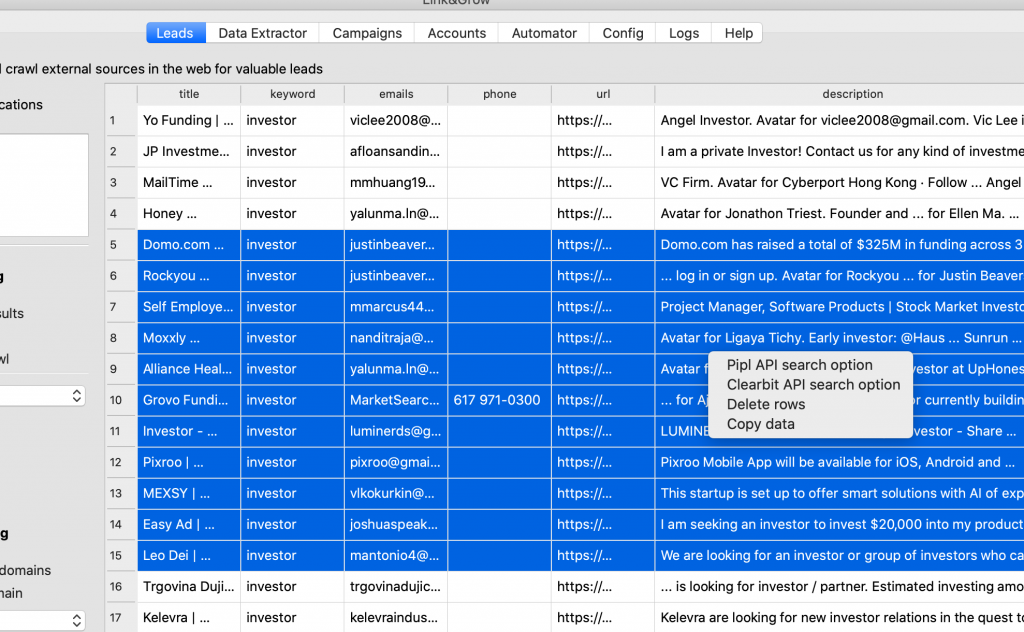
Then you have to go to your Google Spreadsheet and just paste it there.
4.- Now you have to go to GMass and install their Chrome extension.
5.- Then just learn how to use Google Spreadsheet within GMass to auto sending and updating. Here is a pretty good guide from their blog: https://www.gmass.co/blog/google-sheets-mail-merge/
6.- Finally just make sure you configure the Auto follow-up campaigns that are on the $19 USD per month per account. That will do, just remember and we repeat. Is not about quantity but about quality.

